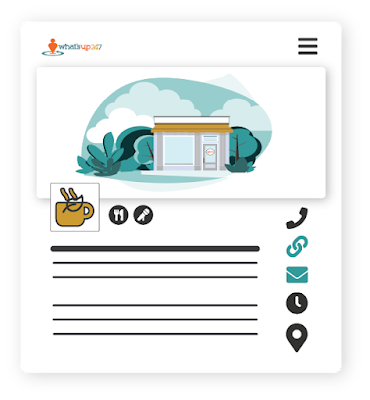How To: Create a Recurring Event
See How It's Done:
Step-by-step Instructions:
- Login to What'sUp 24/7.
- (If you help manage multiple organizations): Click the User Profile icon to ensure the correct organization is selected.
- In the main menu select “Organization,” then “List of Events”

- Select “Create New Event” (or hit the edit icon to change an existing event)
- For a recurring event, select your start date and time as your very first event, and your end date as the very last occurrence.
- In the “Event Repeats” dropdown, select the appropriate recurrence schedule.
- Continue filling in your event details and save (or update) your changes when you are done.
See Also:
How to Edit or Delete an EventHow to Create an Event Listing
Need help? You can reach us at support@whatsup247.com