How to Create a Profile That Attracts More Visitors, Leads, and Sales for Your Organization
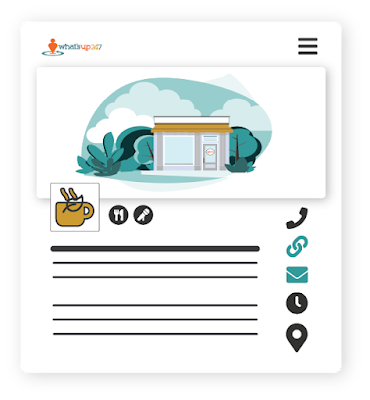
You will be amazed at how many people view your Business/Organization (and Destination*) Profile(s) on whatsup247.com. Our unique co-promotion feature means your profile is available to be displayed on limitless websites across your community and beyond. With all those extra eyeballs on your brand, avoid the pitfalls of incomplete or outdated listings. And understand and apply best practices that help you shine and position yourself for success. Simply having any sort of web presence for your business or organization is a start, but not enough. These days, you must create a quality digital experience for your patrons. And when you do that, you take a big step toward building trust and customer loyalty. How big of a step? Consider that in a 2019 cross-continental analysis researchers concluded: "...website design quality played a more important role [than customer service] in affecting repurchase intention in the North and South American e-commerce industry." You read that ri